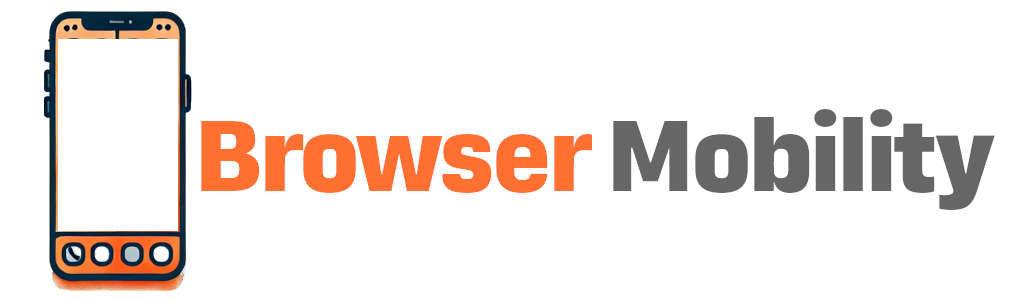Gluon CLI
BrowserMobility is powered by Gluon, an API first distributed hypervisor for managing iOS simulators. The main interface to the Gluon APIs is the gluon-cli command line tool.
Installation
To install the gluon-cli, run this command in a terminal on MacOS:
npm i -g @jhenrycode/gluon-cli
After installation, run gluon-cli to ensure the command line tools were installed
correctly.
Credentials
Setting credentials for the gluon CLI can be done by calling the set-credentials
command on the CLI.
The effect of executing this command is to write the provided gluon API key to a file which can be
found at ~/.gluon/config.
Alternately, you can set an environment variable called GLUON_API_KEY with the value of your account
api key. When both the GLUON_API_KEY environment variable and the
~/.gluon/config are both set, the environment variable will be used.
Commands
- account-info
- hosts
- host-simulators
- available-simulators
- create-simulator
- delete-simulator
- host-logs
- host-runtimes
- account-sessions
- session-video-url
- provision-host
- set-credentials
- run-sample-test
account-info
{
id,
name,
adminAccountEmail,
publicKey
}
The publicKey is the public part of the RSA keypair used to sign all commands
executed against the Gluon APIs. Gluon is a Zero Trust environment, and as such all API requests must be signed and
validated.
hosts
{
id,
accountId,
machineIp,
hostType,
ipAddress,
commandPort,
agentPort,
simulatorCount,
maxSimulatorCount,
lastHeartBeat,
created,
updated
}
The machine IP is the IP of the base-level host. This is usually the IP address of the physical machine, but could be the IP address of a Virtual Machine that is acting as the hypervisor layer in a nested virtualization environment.
The host type will be an enumerated value with the following values:
- 1 - AWS
- 2 - MacStadium
- 3 - OnPrem (self hosted)
host-simulators
Input argument
: hostId
{
id,
accountId,
hostId,
name,
runtime,
dataPath,
dataPathSize,
logPath,
logPathSize,
isAvailable,
lockId,
deviceTypeIdentifier,
state,
currentSessionId,
webDriverPort,
created,
updated
}
available-simulators
{
id,
accountId,
hostId,
name,
runtime,
dataPath,
dataPathSize,
logPath,
logPathSize,
isAvailable,
lockId,
deviceTypeIdentifier,
state,
currentSessionId,
webDriverPort,
created,
updated
}
create-simulator
Input argument
: hostId
Input argument
: name
Input argument
: deviceType
Input argument
: runtime
Input argument
: webDriverPort
The runtime and deviceType options can be retrieved using the host-runtimes command.
delete-simulator
Input argument
: hostId
Input argument
: simulatorId
host-runtimes
Input argument
: hostId
[runtime]
=================
name
identifier
version
supported devices:
[device type]
=================
name
identifier
product
account-sessions
{
sessionId,
accountId,
sessionRecordingUri,
sessionStartTime,
sessionEndTime
}
The session recording URI cannot be accessed directly. Make a call to the
session-video-url command to get a one-time uri that will allow you to view the
video
of the session.
session-video-url
Input argument
: sessionId
provision-host
Input argument
: ipAddress
Input argument
: agentPort
Input argument
: commandPort
Input argument
: maxSimulatorCount
Input argument
: sshUserName
Input argument
: sshPassword
For AWS host provisioning, see the AWS integration guide.